Simple Setup
RaspAP gives you two different ways to get up and running quickly. The simplest and recommended approach is to use our custom OS image with RaspAP preinstalled via the Raspberry Pi Imager. This option eliminates guesswork, lets you customize settings before flashing, and gives you a base upon which to build. Alternatively, you may execute the Quick installer on an existing compatible OS. Each method is described in the following sections.
Installation method
Raspberry Pi Imager
The easiest way to install RaspAP is by using the official Raspberry Pi Imager. This method lets you select RaspAP directly from the "Other specific-purpose OS" category. You can also customize settings (hostname, username, password and SSH access) before flashing directly to your microSD card in one step.
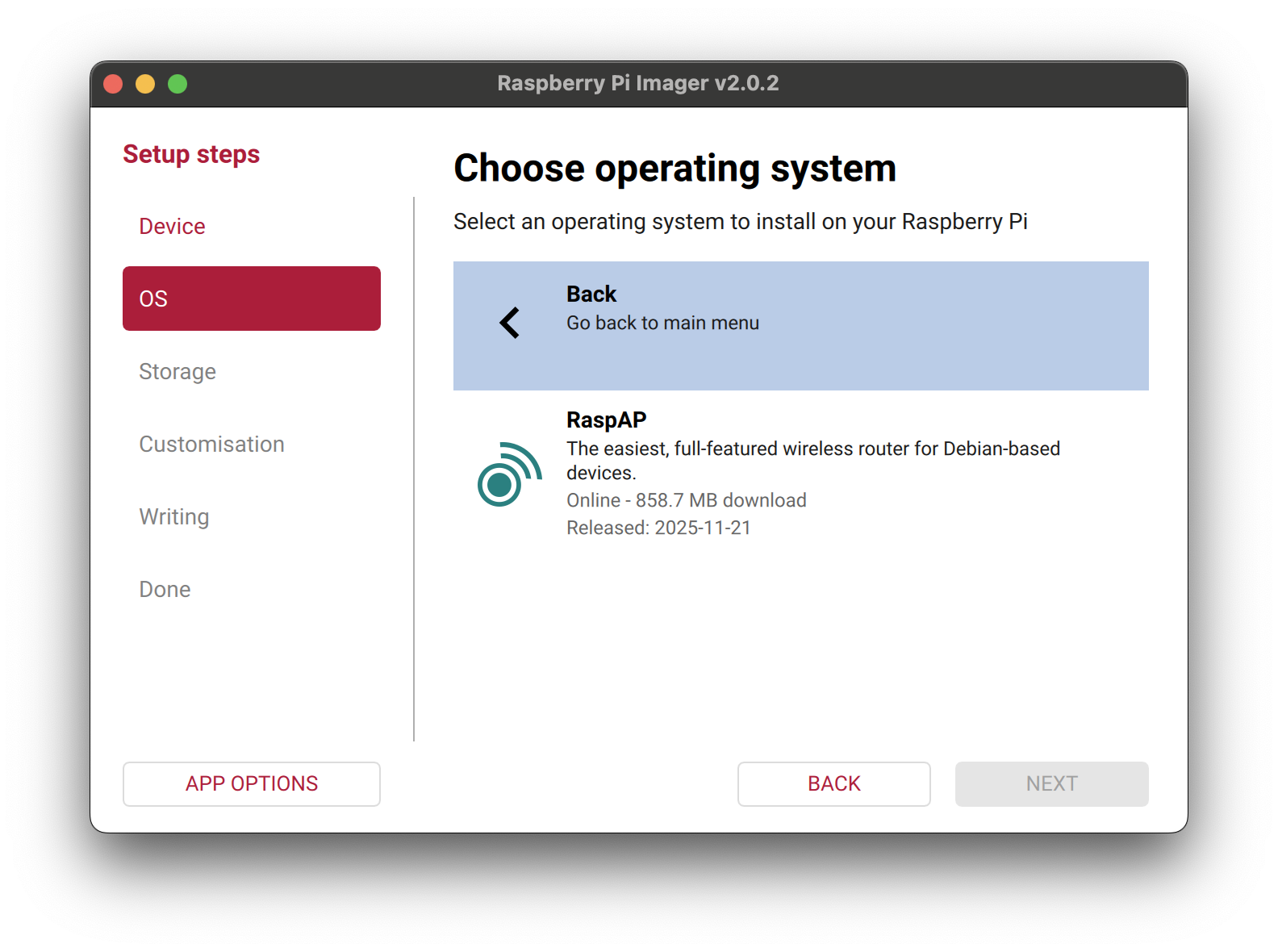 Simply download and launch Raspberry Pi Imager, choose OS → Other specific-purpose OS → RaspAP, select your preferred architecture (64-bit or 32-bit), and follow the prompts to configure and flash your card.
Simply download and launch Raspberry Pi Imager, choose OS → Other specific-purpose OS → RaspAP, select your preferred architecture (64-bit or 32-bit), and follow the prompts to configure and flash your card.
Important
Newer distributions of Raspberry Pi OS require a user to be created on first boot. For security reasons, RaspAP's custom OS images do not preconfigure a user. You must use the custom settings in Raspberry Pi Imager to define a user when writing to the SD card. Failure to do so will cause a headless setup to stall with an interactive prompt to create a new user.
Note
To ensure that wireless operation isn't blocked by rfkill, the WiFi country is preset to "US" in these images. If this is not your country, be sure to change this with sudo raspi-config and choose Localisation Options on first boot.
Direct download
Custom Raspberry Pi OS Lite images with the latest RaspAP are also available for direct download. This includes both 32- and 64-bit builds for ARM architectures. Before downloading a custom OS with RaspAP preinstalled, refer to this resource to ensure compatibility with your hardware.
| Operating system | Debian version | Kernel version | RaspAP version | Size |
|---|---|---|---|---|
| Raspberry Pi OS (64-bit) Lite | 13 (trixie) | 6.12 | Latest | 885 MB |
| Raspberry Pi OS (32-bit) Lite | 13 (trixie) | 6.12 | Latest | 858 MB |
These images are automatically generated with each release of RaspAP and are made available here. You may choose between an arm64 or armhf (32-bit) based build.
Tip
Torrent files are available to avoid GitHub's download timeout issues. Downloads still come from GitHub but can complete reliably without interruption. If you prefer not to use torrents, other methods are suggested in this GitHub thread. Contact us if you experience any issues.
After downloading your desired image from the latest release page, use the v1.9.6 release of Raspberry Pi Imager or later to flash the OS image onto a microSD card. The Pi Imager is recommended because it lets you modify optional OS configuration settings, such as setting a username and password, and enabling remote access via SSH. Once completed, insert the card into your device and boot it up. The latest RaspAP release version with the most popular optional components will be active and ready for you to configure.
SD Card flashing alternative
balenaEtcher is an alternative to Raspberry Pi Imager, but it does not offer the ability to modify the basic Raspberry Pi configuration settings mentioned above. In this event, you can enable remote access and configure a user manually.
Alternatively, start with a clean install of the latest release of Raspberry Pi OS. Both the 32- and 64-bit release versions are supported, as well as the latest Desktop distributions. Consult this FAQ before installing RaspAP in a desktop environment.
Tip
Be sure to use an official power supply with your device. Power supply requirements differ by Raspberry Pi model. Inadequate voltage is the source of many WiFi issues.
Update RPi OS to its latest version, including the kernel and firmware, followed by a reboot:
Set the WiFi country in raspi-config's Localisation Options:sudo raspi-config.
Important
Failure to perform this step will prevent the RPi from enabling wireless operation. When this happens, you will see the warning Wi-Fi is currently blocked by rfkill in the console.
Install RaspAP from your device's shell prompt:
The Quick installer will complete the steps in the manual installation for you. At the end of the install process, accept the prompt to reboot your system.Initial settings
After completing either of these setup options, the wireless AP network will be configured as follows:
IP address: 10.3.141.1
Username: admin
Password: secret
DHCP range: 10.3.141.50 to 10.3.141.254
SSID: RaspAP
Password: ChangeMe
Post-Install action
It is strongly recommended that your first post-install action is to change the default admin authentication settings. Thereafter, your AP's basic settings and many advanced options are now ready to be modified by RaspAP.
Tip
If this is not a clean install or you are configuring a device with a non-standard integration try following the manual installation instructions or deploy RaspAP in a Docker container.
Next Steps
The most common use-case for RaspAP is to be a Repeater. There are many other use-cases and features to explore in our Core or Experimental Features, or look at joining our Insiders for even more.
Discussions
Questions or comments about the Quick start? Join the discussion here.